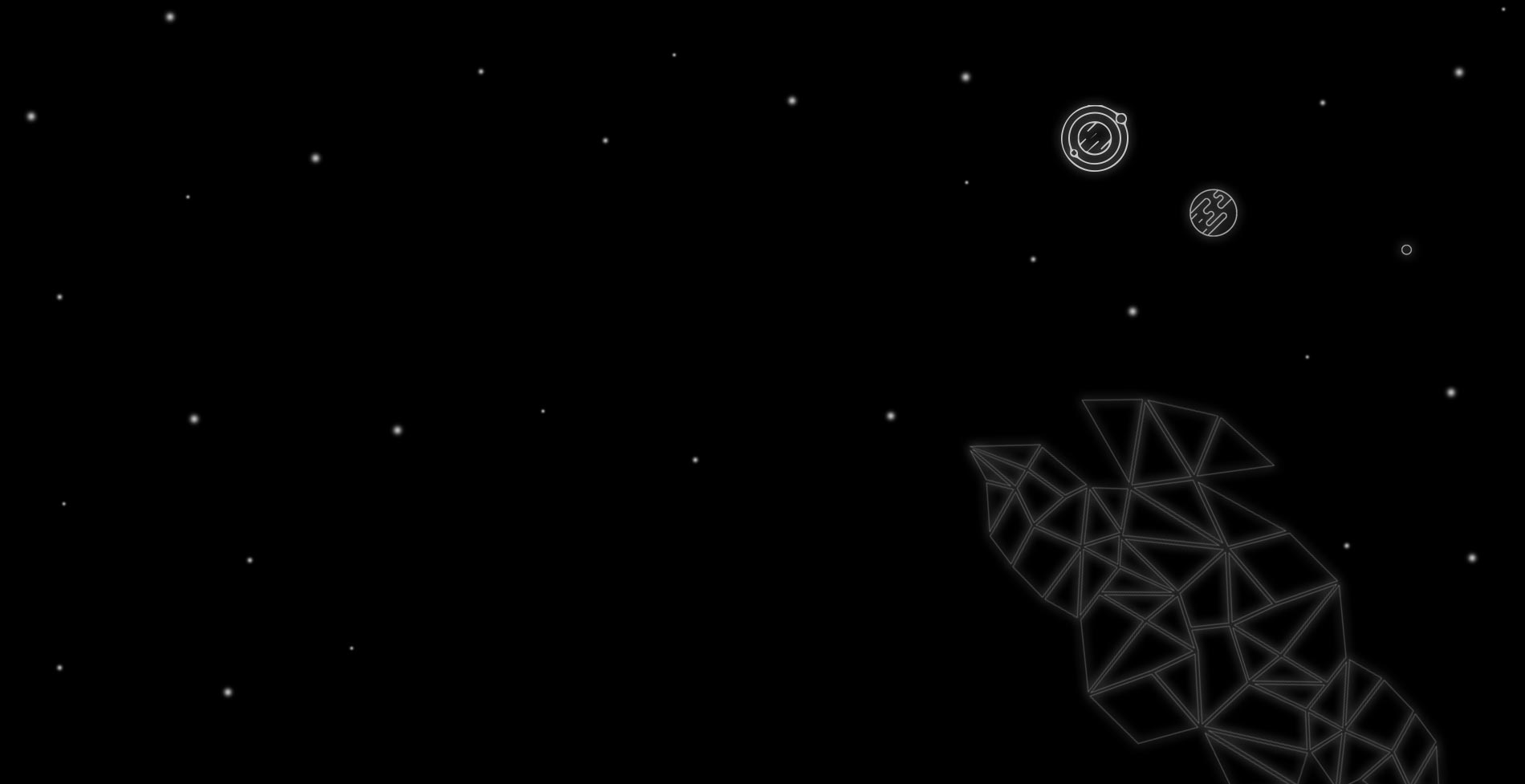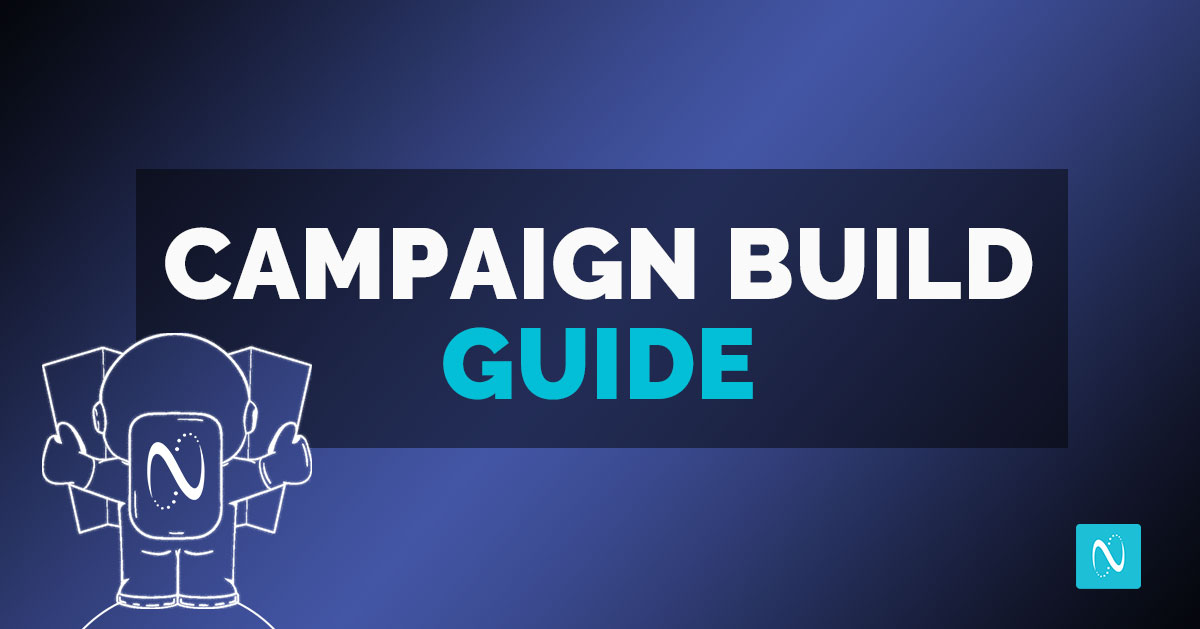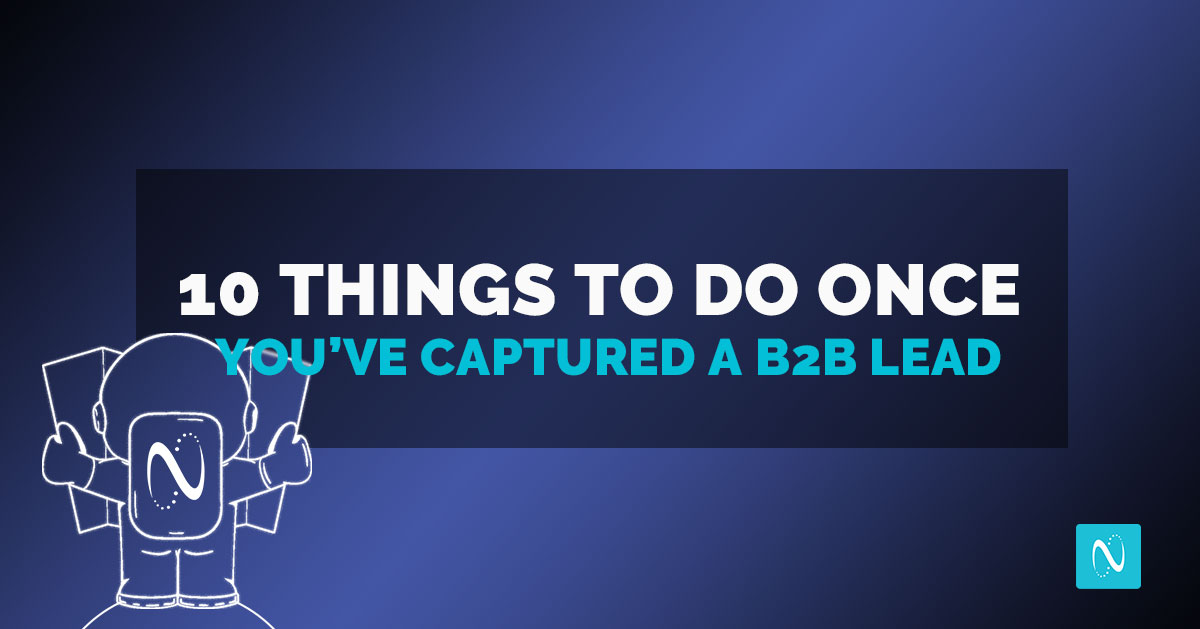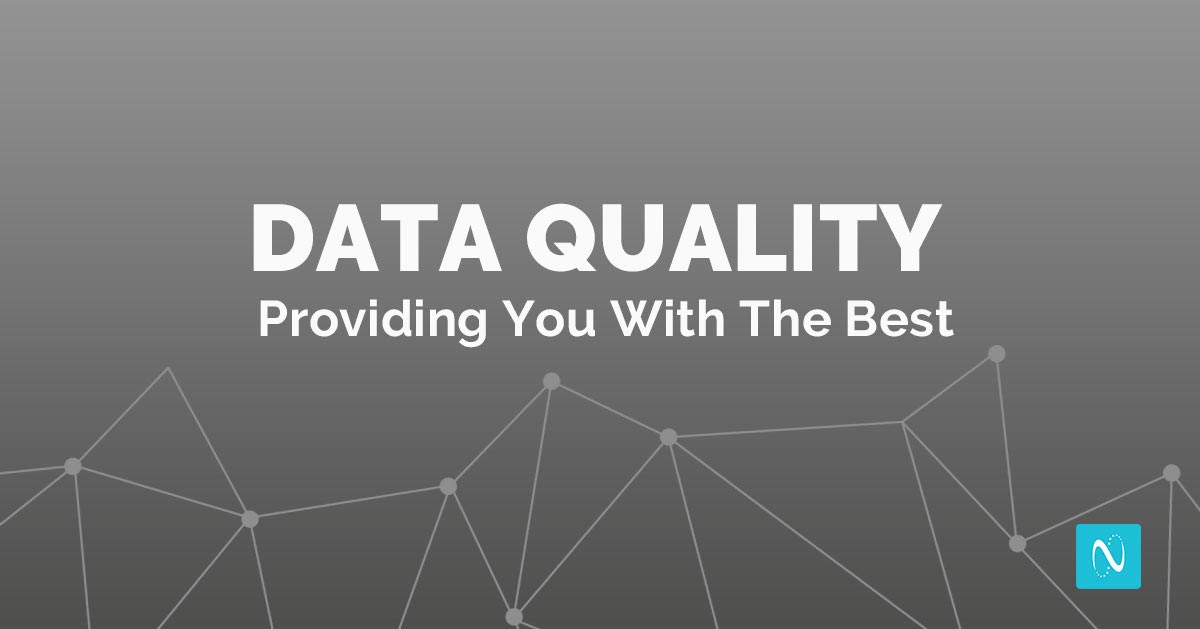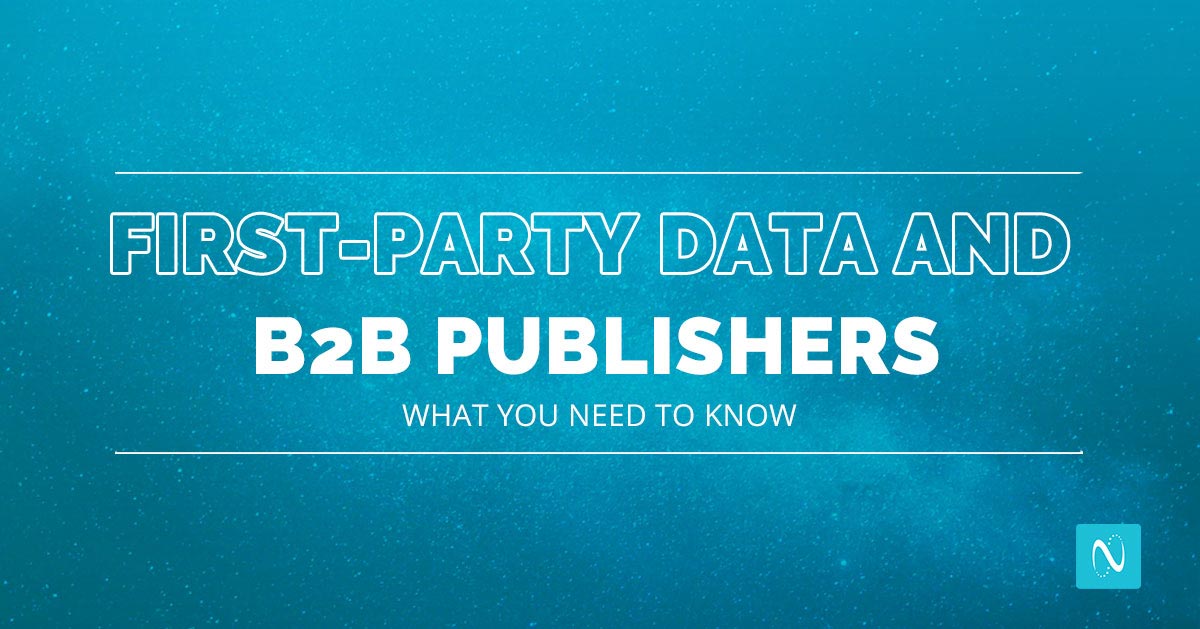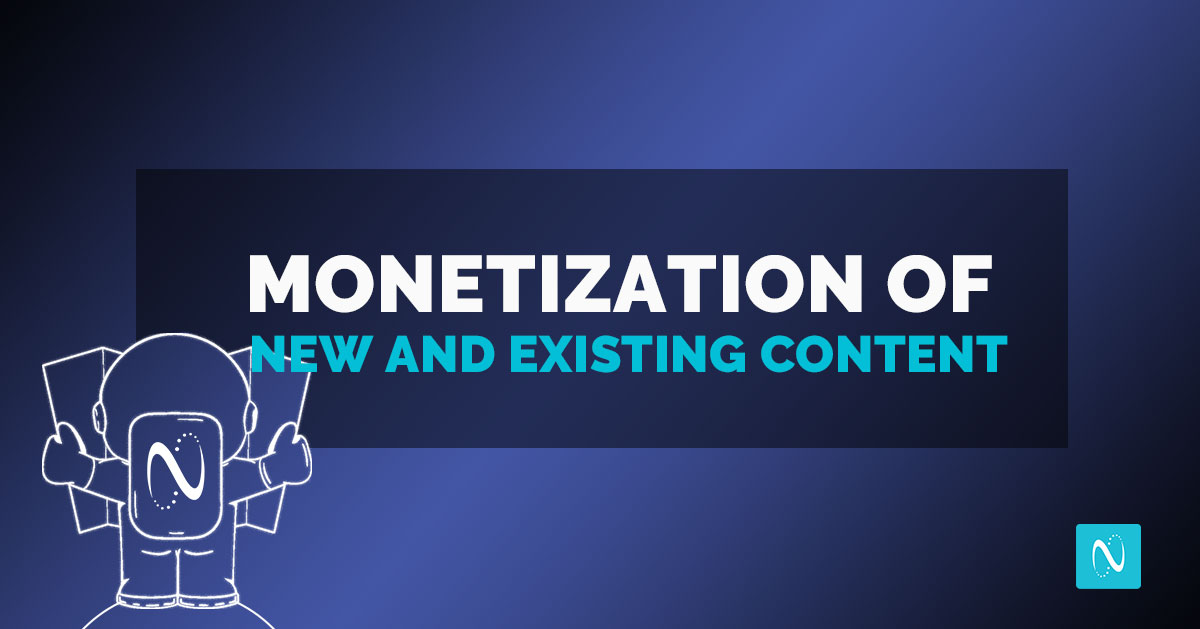We are thrilled you are assigned to this mission! We know how important it is to get you up and running quickly. Our goal is to make using The NetLine Portal as simple as possible for B2B publishers. To support this goal, we have created a step-by-step guide to show you what you need to create a solid campaign designed to deliver the best results for your business.
BEFORE YOU START
- Select Direct or Leadflow Campaign.
- If you are promoting content to your own audience, select “New Direct Campaign.” This will be at no cost to you.
- If you are looking to generate leads from NetLine’s audience, select “New LeadFlow Campaign”. This will be a CPL campaign.
Note: Any step with an asterisk (*) is an optional step and may not apply to your campaign.
STEP 1: GENERAL
Add Client Name, URL and Logo of the company that created the content. If Direct, also select the “Brand”/(website) that this content will be promoted on.
STEP 2: CONTENT
Add Title, Tagline, and Description
Select Your Content Format:
- Upload Your Content (Supported File Types .pdf .mp3 .pptx .xlsx .zip) (Cover Image is not required if uploading PDF)
- Link to Your Content (Video, podcast, etc)
- Alternative Formats (Not PDF or web-based, for example, live Webinars or future events)If using content attributes, you will select them within this step.
STEP 3: QUESTIONS*
Add custom questions or text statements (such as a privacy policy) if required by you or your client.
STEP 4: FILTERS
Select any filters necessary (Country, Job Area, Job Level, Industry, Company Size/revenue) and/or add any Advanced Filters (ABM, Suppression List, Business Only Email) to further refine your campaign.
STEP 5: SCORING*
Further define your target audience by applying weighted scored to questions and grades to answers.
STEP 6: MAPPING*
Match your company’s values to our lead values for easy lead upload into your CRM, webinar or marketing automation platform.
STEP 7: LEAD TERMS
Add Current Budget or select the Number of Leads you want to receive. For Direct campaigns use Number of Leads. If you or your clients do not want leads all in one month, monthly caps are available.
STEP 8: SCHEDULE
Select your start and end date. If you do not select an end date the content will be live for three years. You can pause the campaign at any time.
STEP 9: FULFILLMENT
You can access your leads at any time under the Leads Tab. However, there are two ways you or your client can automatically receive leads.
- Email Fulfillment-Add each email that should receive the leads. Files can be delivered daily or weekly, incrementally or cumulatively.
- Connector Fulfillment-Set up or edit the connector* for the campaign and map the fields to your CRM, webinar, or marketing automation platform. Please reference connector guides available in the portal.
Pro Tip– *When making edits to connectors you must release and enable connector and click “next” or the connector changes will not take place
STEP 10: REVIEW
You can review changes you made to the campaign as well as access preview from links that can be sent to clients.
STEP 11: SUBMIT CAMPAIGN
Any promotional codes must be applied before your final submission.
You did It! Remember: If you have any questions about any of these steps don’t hesitate to reach out.